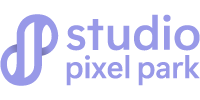Adding shine to photoshop helps your photos look more polished and professional. Many photographers use this technique to make their photos look better and attract the attention of potential clients.
If you have been looking for a step-by-step guide on how to add shine in photoshop, look no further! That is because this piece has got you covered.
5 Steps to Add Shine to Skin in Photoshop:
Whether you are using Adobe Photoshop or any other software, the process is quite simple and can be done in just a few minutes. All you need is to create a layer, select dodge color mode, adjust the brush flow to be less than 10%, and paint over the areas you want to add shine.
Below are vital steps to adding shine in photoshop. They include;
Step 1. Create a New Layer
The first step to adding shine to the skin in photoshop is to create a new layer. You can do that by clicking on the “Layer” tab at the top of the screen and selecting “New Layer” from the drop-down menu.
Step 2. Select Dodge Color Mode
Once you have created a new layer, you will need to select “Dodge Color Mode” from the options at the bottom of the screen.
Step 3. Adjust Brush Flow
The next step is to adjust the brush flow. You can do this by clicking on the “Brush” tab and adjusting the slider until it is less than 10%. The reason to adjust the brush flow is to increase the accuracy of the area you are adding shine.
Failing to select the correct brush flow can result in overdoing the effect and making it look unrealistic.
Step 4. Paint Over The Areas You Want To Add Shine
Finally, you will need to paint over the areas you want to add shine. You can do this by selecting the brush tool and painting over the places you want to add shine. Make sure you are not painting over the entire photo, as this will create an unwanted effect.
Step 5. Save Your Image
Once you have added shine to your photo, you will need to save your image. You can do this by clicking on the “File” tab at the top of the screen and selecting “Save As” from the drop-down menu.
Choose a location on your computer where you would like to save your image.
Reasons You Need to Add Shine to Your Photos:
There are several instances when you may need to add shine to your photos. Some of those instances include;
1. When You Need a Particular Part to Stand Out
One of the common reasons why photographers add shine to their photos is to make a particular part stand out. That could be the bride’s ring in a wedding photo or the product in an advertising photo.
2. Want to Add a Creative Touch
Another reason why photographers add shine to their photos is to add a creative touch. That can help make your photos look unique and stylish. A creative touch makes your photos stand out from the rest and can help you attract more attention.
3. When The Photo is Too Dull
If your photo looks too dull, adding shine can help make it look more vibrant and alive. That is because shine adds contrast and depth to an image.
4. When You Want To Make The Colors Pop
Adding shine to your photos can also help make the colors pop. That is because it helps reflect light off the subject and makes the colors appear brighter.
5. When You Want to Add an Illusion of Movement
Adding shine to your photos can also help create an illusion of movement. That is often used in action shots or sports photos where there is a lot of movement.
6. When You Want to Fix Imperfections
Finally, adding shine can also help you fix imperfections in your photos. That includes things like wrinkles, blemishes, and scars. Shine can help cover up those imperfections and make your photos look flawless.
Now that you know how to add shine in photoshop, you can start using this technique to make your photos look better. Remember, you can add glow in skin with different brush strokes and opacity levels.
Steps to Add Shine Effect to Text in Photoshop:
There are several steps involved in adding a shine effect to text in adobe Photoshop. Follow the following steps to make an image sparkle in just a few minutes.
Step 1: Open your image in Photoshop and create a new layer
The first step is to open your image in Photoshop and create a new layer. You can do that by clicking on the “File” menu and selecting “Open” from the drop-down menu.
Step 2: Select the Type tool from the toolbar and type your text
Once you have opened your image, select the Type tool from the toolbar. After that, you can type your text on the image.
Step 3: Choose a font and color for your text
The next step is to choose a font and color for your text. You can do this by clicking on the “Text” option in the toolbar and selecting a font from the drop-down menu.
Step 4: Add a shine effect to your text
Once you have chosen a font and color for your text, you can add a shine effect to it. You can do this by clicking on the “Layer” menu and selecting “Layer Style” from the drop-down menu.
Step 5: Select the “Bevel and Emboss” option
After that, you will need to select the “Bevel and Emboss” option from the list of layer styles.
Step 6: Adjust the settings to create a shiny effect
There are different settings that you can adjust to create a shine effect. However, the most critical setting is the “Size” option. You need to increase the size to create a more pronounced shine effect.
Step 7: Save your image
Once you have added a shine effect to your text, you will need to save your image. You can do this by clicking on the “File” menu and selecting “Save As” from the drop-down menu.
Conclusion
Creating shiny effects in adobe photoshop is an excellent way to make your photos look more polished and professional.If you want to make your photos look more polished and professional, adding shine in Photoshop is a great way to do it. With the help of this tutorial, you can easily add shine to your photos and make them look better.
Remember to experiment with different brush strokes and Opacity levels to find the perfect look for your image.